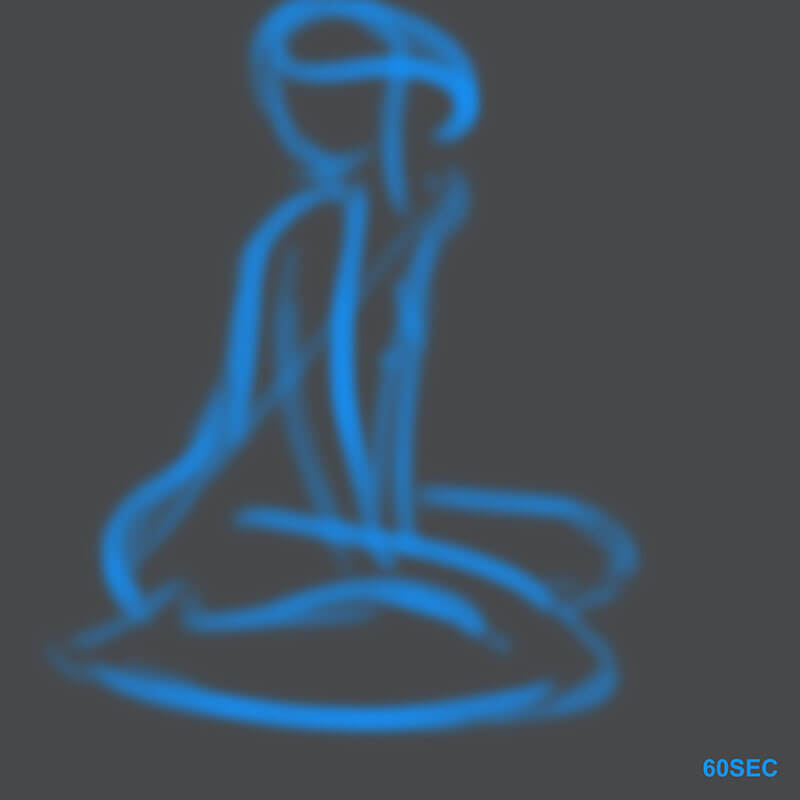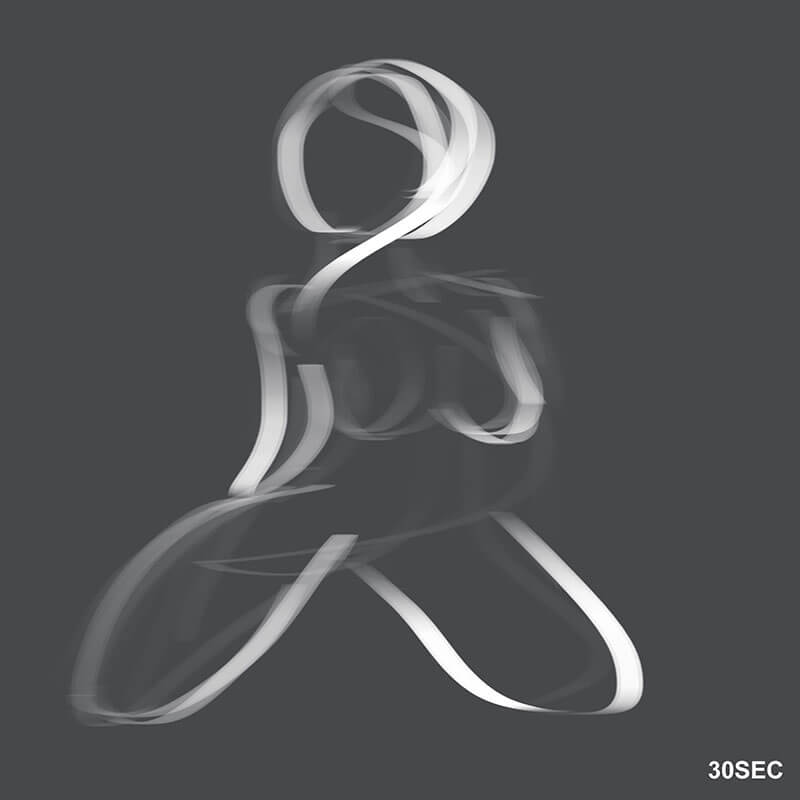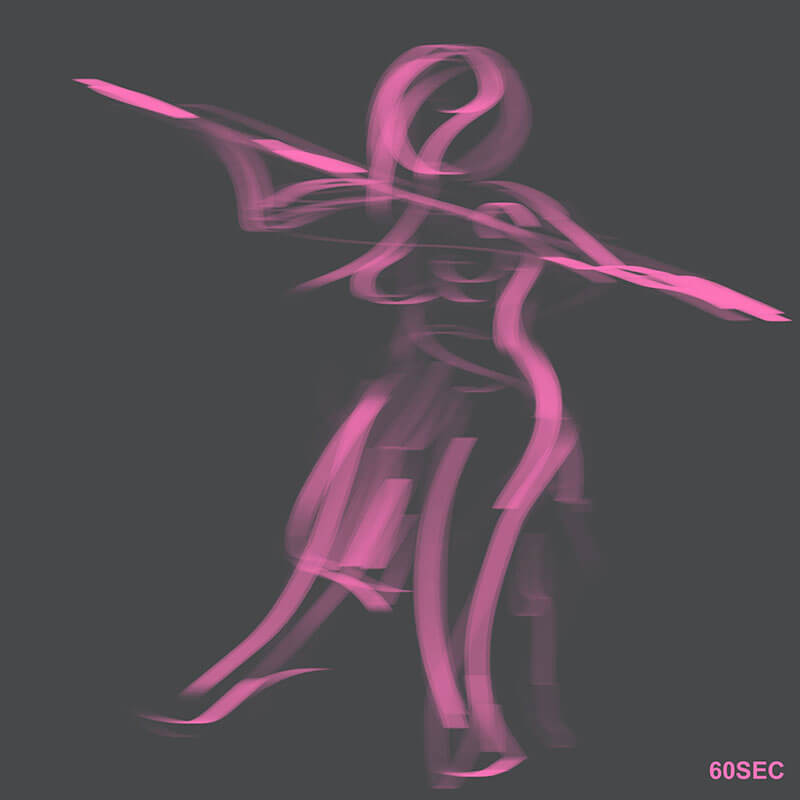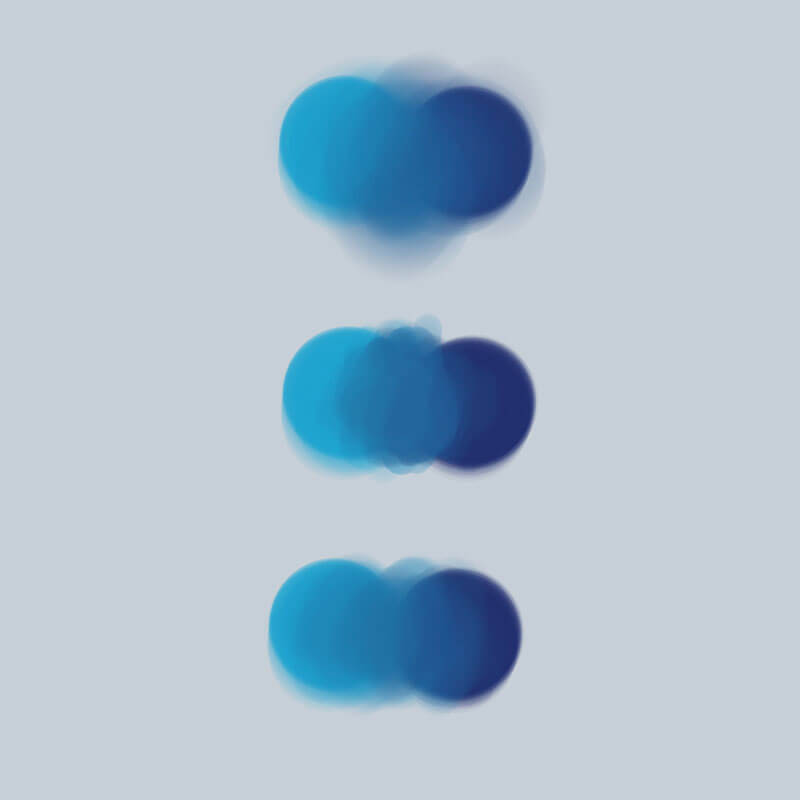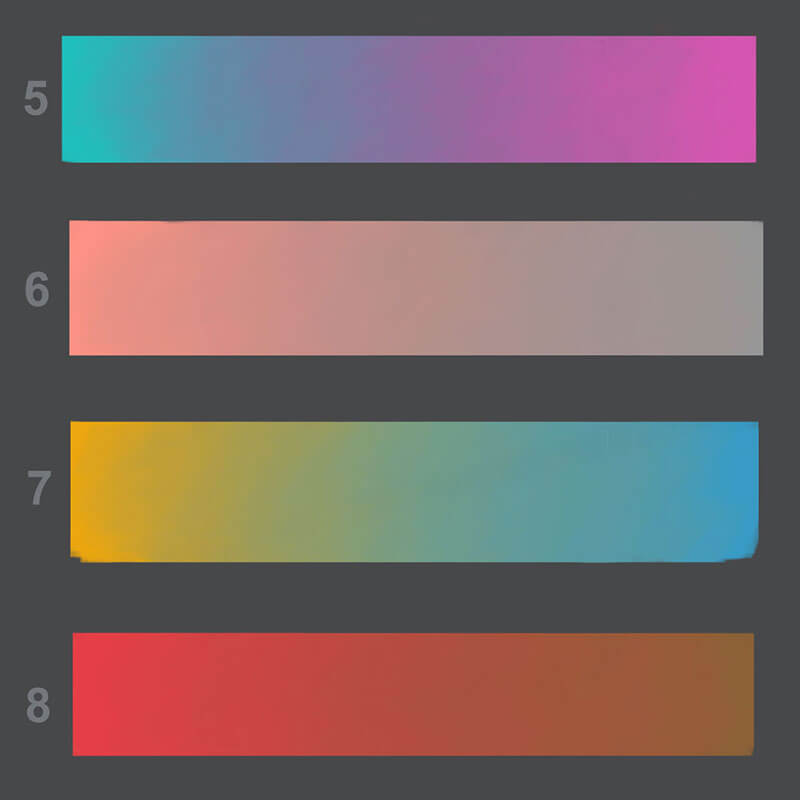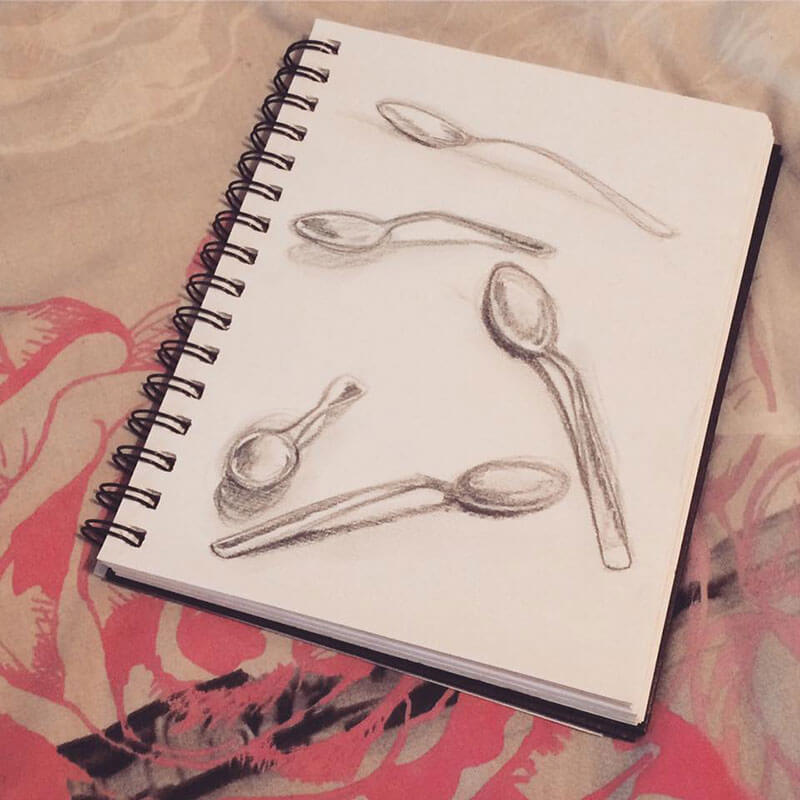THE DIGITAL DREAM WEEK ONE
Last week saw the start of THE DIGITAL DREAM, a 75 day challenge I’ve set myself of Studying and Documenting the Process of Learning Digital Painting. I take Thursdays off, so a Digital Dream week is 6 days, and each week I’ll be doing a little blog post, like this one, where I’ll share some of my sketches, struggles, and various tips I pick up along the way.
The main take away from this week, was DIGITAL PAINTING IS A LOT MORE ORGANIC AND TRADITIONAL FEELING THAN I EVER EXPECTED.
I went into this challenge thinking it would be totally different to working with paper, pencils and erasers; but it’s surprisingly similar … at least at the moment :)
This is a really good thing, as it means a lot of basic drawing skills transfer over. It’s still Really Confusing at Times, especially all the buttons you need to remember, but the Actual Process of Sketching Digitally Feel Almost Identical to Pencil on Paper; the pen even makes a Sexy Scratchy Sound on the tablet :)
Here’s some of the tings I created during the first six days of The Digital Dream art challenge. I incorporated my QuickPoses.com daily gesture drawing practice into this art challenge, but, this was my first taste of doing them digitally … it felt a lot more natural than I feared :)
DAYS 1 TO 6
GESTURE DRAWINGS
DAYS 1 TO 6
STUDY EXERCISES
STUDY EXERCISES
DAY 1 • WE HAVE COLOUR
First thing I did after connecting up the Tablet, was play around with some colours; I already loved how the colours blended together :)
DAY 2 • COLOUR MIXING
Day Two I started to play around with Colour Mixing, with help from the CtrlPaint.com Digital Painting 101 Video Series.
DAY 3 • COLOUR VALUE SCALES
Started practicing the Colour Mixing exercise from day two, with a few Colour Value Scales.
DAY 4 • SKETCHING SPOONS
The old pencils and paper came out to sketch some spoons, this was the day I realised traditional drawing skills will still be a massive part of the digital process.
DAY 5 • DIGITAL SKETCHING
Day Five I started to sketch digitally … and I struggled a bit. Suddenly trying to do multiple things at once felt slightly overwhelming, like I needed an extra set of hands lol
DAY 6 • CHIE FROM PERSONA 4 SKETCH
I never intended to do this sketch, certainly not in colour. It was one of those spontaneous moments where I just thought, sod it, give it a go and see what happens :)
KEYBOARD SHORTCUTS LEARNT THIS WEEK
- Z • Zoom in/out
- X • switch between Foreground/Background Colour
- E • Eraser Tool
- B • Brush Tool
- R • Rotate Canvas
- SPACE • Move Canvas
- K • Colour Picker (Have to set this up manually)
- TAB • Hide/Show Menus
- F • Toggle Views
- V • Move Tool
- CTRL + E • Merge Selected Layers
- ALT + RIGHT CLICK • Eyedropper Tool (when Brush Tool selected)
- CTRL + CLICK • Move Layer via Cursor position (when Move Tool selected)
- ALT + DRAG • Duplicate Layer via Cursor position (when Move Tool selected)
- CTRL + ALT + SHIFT + N • New Layer without any dialogue box popping up
DITCH THE MOUSE
Before going to bed on day one, I disconnected the mouse and it hasn’t been used since.
I heard an artist on YouTube say, one of the Best Ways to get Comfortable with a Graphics Tablet, is to Force Yourself to Use It No Matter What You’re Doing.
I wouldn’t have done this; I would most likely have only used the tablet for digital painting, and continued to use the mouse for everything else like browsing the web or editing videos. Ditching the mouse was one of the best things I did, as I am beginning to feel at one with the Wacom :)
WEEK TWO
Week Two was a week of realising how important traditional drawing skills are in digital painting.
There were lots of new resources and websites discovered, which I’ve listed in the WEEK TWO BLOG POST
ONE OF THE SECRETS OF GETTING BETTER AT ART? MAKE IT PART OF YOUR DAY
– Matt Kohr [CtrlPaint.com]